IMPORTANT: In light of the FLASH Decommission context, file management is now handled via request to CSO.
Please refer to the Upload Documents chapter for details.
To add a file resource, first locate the desired folder, right-click with the mouse and select Add a file resource command from the contextual menu:

You will then be prompted to Select the file resource properties by means of a dialog:

- The Directory field is set by default to the folder from which you invoked the command
- The Type field allows you to select from one of the following file types:
- PORTLET_IMAGE
Usage: Illustration in all portlets - main view
Size: image size must be 75x75 pixels - NEWS_THUMB_IMAGE
Usage: Illustration in CFMU News (main view) and HEADLINE NEWS (detached view)
Size: Image will automatically be resized to 52x52 pixels - SCENARIO_IMAGE
Usage: Illustration in SCENARIOS (detached view)
Size: Image will, if too big, be resized to 720x540 pixels - FREESIZE_IMAGE
Usage: Illustration in all documents where images can be embedded
Size: Image size must be at least 90x90 pixels - OTHER
Usage: for all documents other than images
- PORTLET_IMAGE
- The File field prompts you to browse the files present on your local file system (from your computer hard disk or any network drive to which you have access) - confirm your choice by clicking on the Select button
Allowed File Types
WIND only accepts the upload of the files in the following formats:
- Text (txt, doc, rtf)
- Html (htm, html)
- Image (gif, jpeg, png)
- Powerpoint (ppt)
- Excel (xlc, xll, xlm, xls, xlw)
Any other format will cause WIND to generate an error message
Once you have confirmed the target folder, set the file type and selected the file to add to the WIND resources, simply click on the Ok button to initiate the upload process. See the example below with a sample volcanic_delay.gif file...
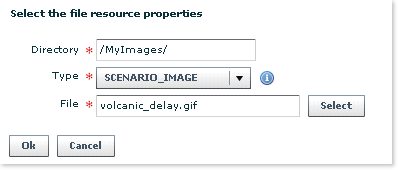
... wait for the file to be transferred to the temporary files associated to your current View...
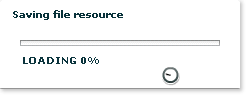
... and see below how your new file now appears in the file resources: the filename has turned green (meaning that the requested modification, in this case the addition, has not yet been saved) and is preceded with a  green "plus" sign, indicating the nature of the change.
green "plus" sign, indicating the nature of the change.

In short, the file has not yet been copied to the production server, and is not yet available to the Portal or to other WIND users.
In other words, no one but yourself (until you publish your View) can make use of that resource.