As in any collection of files, after a while one ends up with a certain amount of files outdated or no longer in use, and wishes to tidy up.
This is facilitated by the Purge file resources from the Trees menu:
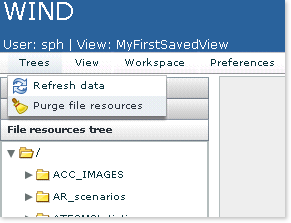
This command is available to you from within a View, so you will need to first create one - see here for details on how to do so.
Example
This example shows how to remove the unused volcanic_delay.gif image file.
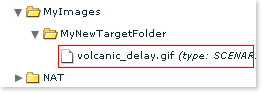
Clicking on the Purge file resources command makes a dialog to pop up prompting you to select the file to delete:
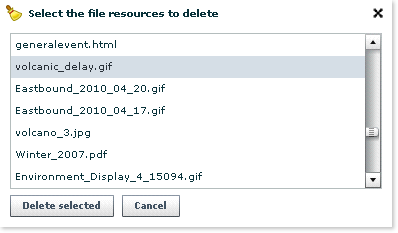
Clicking on the Delete selected button marks the file for deletion:
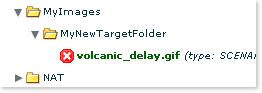
The filename has turned green (meaning that the requested modification, in this case the deletion, has not yet been saved) and is preceded with a  red coss sign, indicating the nature of the change.
red coss sign, indicating the nature of the change.
Very important: The file will be actually removed from the File resources tree only after you have published your View.