The Search Events link from the Network Events Portlet opens the Query Event View Detached View:
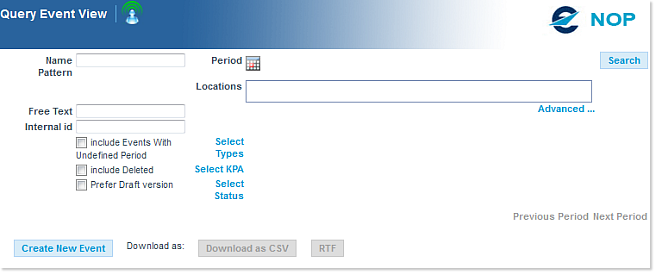
The Query Area
The Query Area features three command buttons, namely Download as CSV and RTF (used to download a generated file with the results of the query and save it on your computer) in addition to the Search button (used to launch the query).
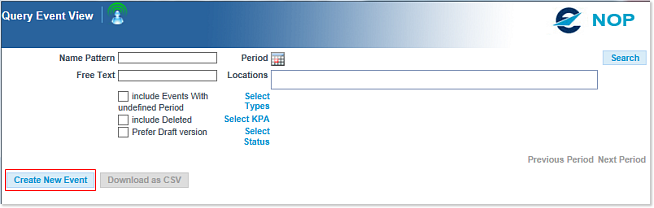
A number of search parameters are used to define the query:
- Name Pattern: allow you to define 'patterns' using explicitly declared characters, in combination with the following wildcards:
- the * wildcard can be used in front, at the end or on both sides of a search string, and will stand for any number of characters
- the ? wildcard can likewise be used in any position, and will stand for a single character.
Example: ca?a* will return any event that contains in the Name field the word: Casablanca, Canarias, CANAC, … where ? can be any character on the third place in the word and * all the characters that follow on the second ‘a’ on the search fieldType your Note Box content here.Search Rules:
- A single word results in an exact match
- Words separated by spaces return entries matching any one of the listed terms: 'north east axis' will return any event that contains the wor 'north' OR 'east' OR 'axis' in the Name field
Note: the search word/string/selected criteria is highlighted in yellow in the search results table (see example for the Name Pattern 'Amsterdam'):

- Period: the selected period
- Free Text: allows a free text search - it will find any data matching (even loosely, in a 'fuzzy search' approach suggesting likely matches) the searched terms, in the following fields:
- the Name field
- the Short Description field
- the Description field
- the Event itself
- Activity(ies), if any
- Impact(s), if any
- Locations: the locations(s) concerned by the event
- Select Types: opens a dialogue listing the proposed types you can select:
- AIRPORT
- AIRSPACE_IMPROVEMENT
- MILITARY
- SPECIAL
Note: the Select Types component allows you to fine tune your query down to the sub-type level:
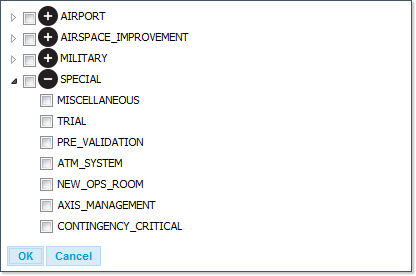
- Select KPA: opens a dialogue listing the proposed KPAs you can select:
- CAPACITY
- FLIGHT_EFFICIENCY
- Select Status: opens a dialogue listing the proposed Statuses you can select:
- PROPOSED
- PLANNED
- CONFIRMED
- ON_HOLD
- IMPLEMENTED
- CANCELLED
- Include Events with undefined Period, Include Deleted & Prefer Draft version; check boxes to widen or narrow the scope of the query.
Lastly, the Previous Period and Next Period navigation links will allow you to jump to the previous and next period respectively, using the last date interval used.
The Result Area
The Result Area presents a table listing all entries matching the query criteria - see here an example with a Freetext search for 'EDLL':
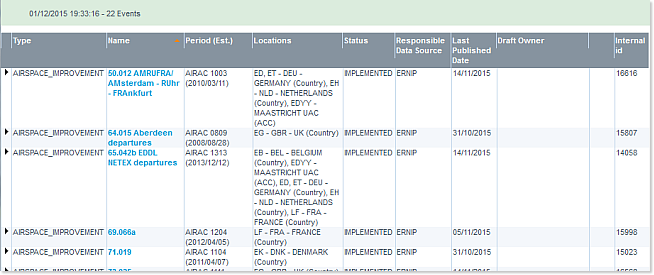
The Results Table features 11 columns (all of them sortable with the exception of the first one):
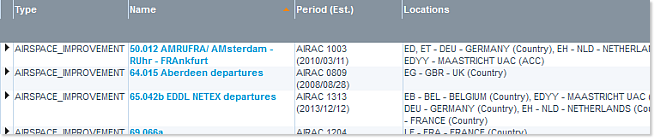
- (unnamed): Expand/Collapse arrows to display the content of the Summary field
- Type: The Type of the event
- Name: The Name of the event
- Period (est.): The estimated period for the event
- Locations: The locations concerned by the event
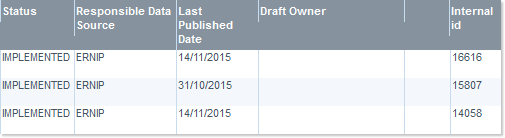
- Status: The current status of the event
- Responsible Data Source: Identification of the originator of the event
- Last Published Date: The date of the most recent publication
- Draft Owner: Identification of the owner of the Draft version - when relevant, that is, when a draft exists
- (unnamed): provides a View Published link to the published version of the event
- (unnamed): provides a View Draft link to the draft version of the event.