The NOP layout consists in a Header (that manages the navigation) and 5 main areas, which correspond to the ATFCM phases:
- Strategic
- Pre-tactical
- Tactical
- Post-Operations
- Resources (general reference information, not specifically related to any ATFCM phase).
More information of the ATFCM phases in the Timeline Navigation Concept.
HMI Customisation
When opened for the first time, the NOP presents by default, all the currently available Portlets in their respective 'expanded mode'. This results in a very large amount of information, likely to make the Portal somewhat confusing to use.
The Portal Customisation enables you to store your preferences on how some sections of the portal will behave or look like, to best fit your working habits or areas of interest - and significantly reduce the size of the pages. The Portlets can be defined to be visible or invisible on the Portal Main View, resulting in a user-defined layout only displaying the selected items - and presenting them in a compact and practical way.
Please refer to the Customise the NOP section to learn how to optimise the NOP layout.
The NOP layout is globally consistent across all the pages to facilitate users’ navigation. For instance, News and Calendar are always displayed at the top right, ATFCM Messages at the top left, the main information of the period at the top centre, the ATM functions at the middle right, and the collaboration functions at the bottom centre - on the other hand, ACC Info and Airport Info are located differently in Strategic and Post-Operations.
The overall layout is summarised below, as it appears when all Portlet are expanded and visible:
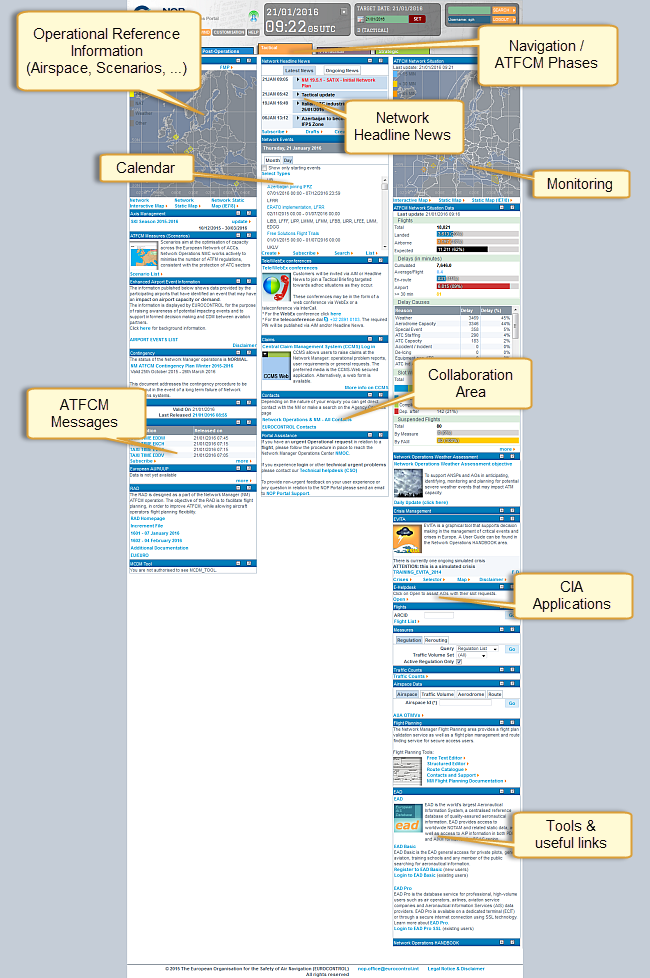
Each Portal main page is made of Portlets: individual content boxes each with its own title bar displaying text, images, links or data dynamically fed by the NM Operational back-end Applications (ETFMS, IFPS, DWH,...) or by the Portal content editors.
Each portlet can be collapsed or expanded by means of ![]() or
or ![]() buttons in the Portlet title bar. Your setup will be saved within your browser settings, and restored if you use the same browser for another session (even after reboot).
buttons in the Portlet title bar. Your setup will be saved within your browser settings, and restored if you use the same browser for another session (even after reboot).
The layout settings will later be part of the Users Preferences, allowing the layout settings to be restored on any browser and computer where you will log in.
In a similar way, the ![]() button will open a Contextual Help window.
button will open a Contextual Help window.