Overview
The NOP Main view, with all its Portlets and applications visible and maximized, results in an vast amount of information displayed on a very large page which can prove unpractical to use in certain context, and will in most cases require some extensive vertical scrolling.
You can avoid this by hiding all applications which are not relevant to your activities, and minimizing the ones that you do not use on a regular basis.
This is the Main View in Tactical phase, fully deployed on the left and with a number of applications removed and other minimized on the right:
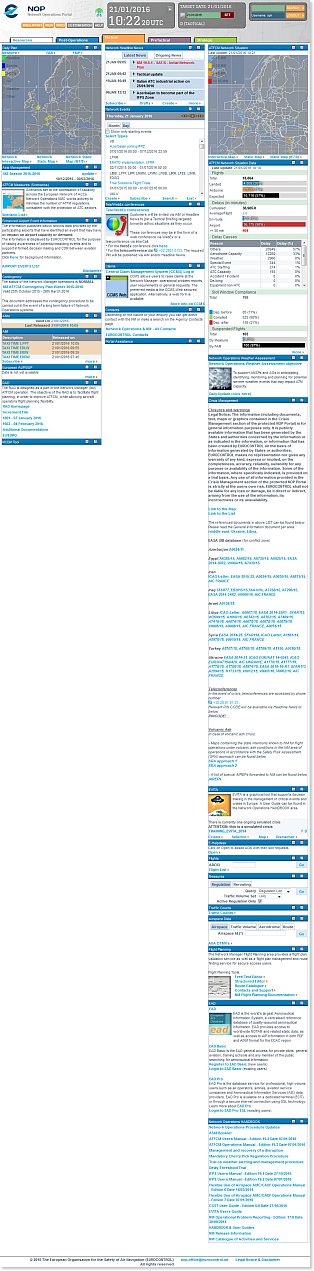
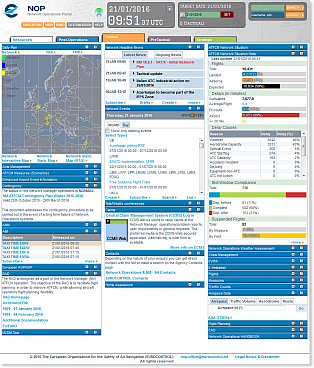
Customisation
The customisable elements are grouped in 5 'phase' tabs, in the same way they appear on the Portal Main View:
- Resources
- Post-Operations
- Tactical
- PreTactical
- Strategic
Similarly, the Portlet (Application) names are listed in three columns, matching the actual layout of the NOP main page.
Main Page Layout
From each of the tabs, you can modify the Main page Layout attributes and establish, for each of the listed applications, which will be visible (checking or unchecking the corresponding field in the Is Visible column) and which will be minimzed by default (checking or unchecking the corresponding field in the Minimized column).
While an invisible Portlet can not be made visible again from the NOP Main View, you can change the minimize/maximized status of any Portlet using the ![]() or
or ![]() button located in the Title bar, to respectively reveal or hide its content. However, changes made outside of the Customisation Editor are considered temporary and will not be saved in the configuration data.
button located in the Title bar, to respectively reveal or hide its content. However, changes made outside of the Customisation Editor are considered temporary and will not be saved in the configuration data.
In the example below, we have highlighted three changes:
- The 'Reserve' Portlets, in the first column of the Resources tab, have been unchecked from the Is Visible column - they will therefore not appear on the Portal Main View;
- A number of Portlets from the third column have been set to be minimized on the Portal Main View;
- The Application Name column has been changed to display the listed elements sorted by name (ascending alphanumeric) - this is for the user's convenience only and will have no change on the Portal Main View.

Tabs Order Display
This second section allows you to change the tabs display order.
The Time option sorts the Phase tabs from the past (on the left side) to the far future (on the right side) - as shown below:

On the other hand, the Workflow option reflects the logical sequence in an operational perspective: planning ahead (Strategic), refining the plan (PreTactical), operating (Tactical) and finally assessing results (Post-Operations).

Saving the changes
Lastly, click on the Save button to save the changes. You can check the Common Features section for additional help on the customisation process.