The CHMI application has a build-in facility to automatically download
and install the CFMU software upgrades when needed.
This upgrade facility will identify the CHMI version currently installed on your PC
and will check automatically if any CHMI software upgrade is available.
The CHMI Software Upgrade process involves the following phases:
The upgrade facility is designed to check for software updates when the CHMI application is started.
If the check phase is interrupted, it will resume automatically at a later time or on user request.
If required, or if notified by the CFMU Technical Support,
the user may start the check phase himself for the availability of software upgrades.
An animated icon is displayed at the bottom right of the CHMI framework
(not the Windows Task Bar) while processing this check.
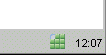
A mouse click on this animated icon will display a contextual action menu.
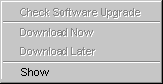
Selecting the Show menu option will display the CHMI Software Upgrade dialog.
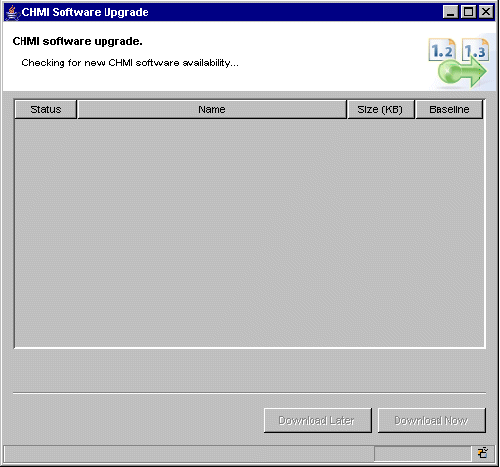
If there are no software updates available, the Software Upgrade facility resets.
It will automatically check again in 24 hours if the application is not stopped earlier.
In this case, the Download checked icon is displayed at the bottom right of the CHMI framework.

When the check is initiated manually from the menu and there is no new CHMI software available, a message box will inform the user before the Software Upgrade facility resets.
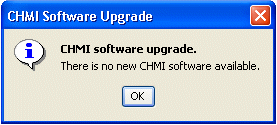
The Download phase starts if the check phase has identified
the availability of new software upgrades for your current CHMI installation.
The CHMI Software Upgrade dialog will be displayed with the following details:

You may decide to start the download process at a later time,
which might be more convenient for you.
Choosing the Download Later button closes the dialog box.
The Download Paused icon is displayed at the bottom right of the CHMI framework.

A mouse click on the Download Paused icon will display a contextual action menu.
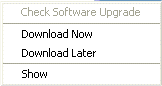
In the mean time, it is always possible to start the download immediately
by using the Download Now option.
Selecting the Show menu option will display the CHMI Software Upgrade download progress dialog.
It will show the remaining files to be downloaded when it was last interrupted.
Unless you restarted the download in the meantime, you will be prompted again automatically after 90 minutes.
Download Now starts the download process in the background.
An animated icon is displayed at the bottom right of the CHMI framework while the download is in progress.
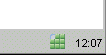
A mouse click on this animated icon will display a contextual action menu.
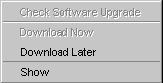
Selecting the Download Later menu option will interrupt the download activity
and force the Download Paused state.
In the contextual menu option Download Now becomes available.
An automatic reminder will be issued every 90 minutes.
Selecting Download Now menu option will resume the download where it was interrupted.
The CHMI Software Upgrade download progress dialog
will show the remaining files to be downloaded when it was last interrupted.
Selecting the Show menu option will display the CHMI Software Upgrade progress dialog.
This dialog allows monitoring the progress of the download activity.
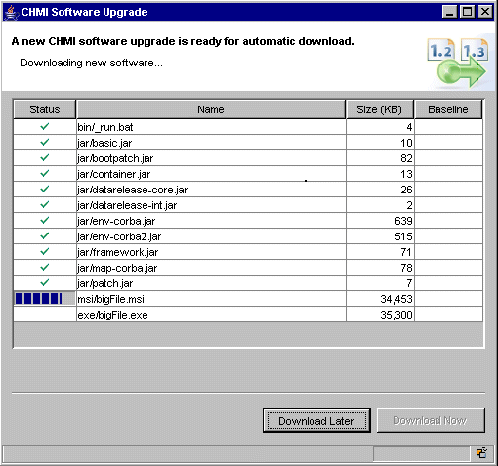
When a complete package has been successfully downloaded on your PC, the CHMI Software Upgrade process will display an installation ready message box:
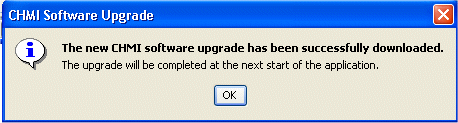
The Download Successful icon is displayed at the bottom right of the CHMI framework.
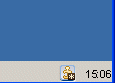
A mouse click on this icon will display a contextual action menu.
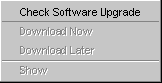
Selecting the Check Software Upgrade menu option will start immediately
a new Check phase.
After a successful Download and until the CHMI application is restarted:
In case the software upgrade cannot be completed successfully, an error alert message box will be displayed:
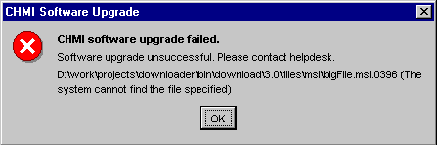
The Download Unsuccessful icon is displayed at the bottom right of the CHMI framework.

A mouse click on this icon will display a contextual action menu.
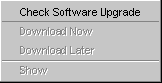
Selecting the Check Software Upgrade menu option will start immediately the Check phase.
In some cases, a restart of the CHMI Software Upgrade at the Check phase might solve the problem.
If the problem persists, then the CFMU helpdesk needs to be informed for further investigation.
Click here to return to the main CHMI help page