Managing Resources
This is what the Headline News Editor looks like when first opened under the Resources Tab:
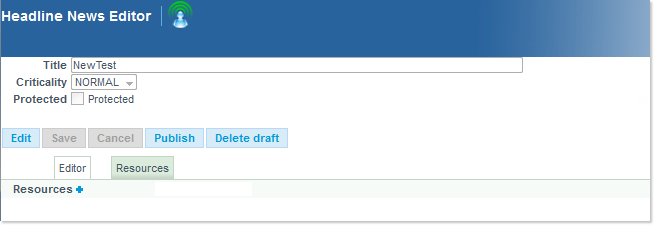
Uploading Files
If not yet so, activate the Edit mode (click on the Edit button).
Click on the  Resources button to get the following dialog:
Resources button to get the following dialog:

Next use the Browse button and then navigate within your file system to locate the desired resources to be uploaded, then click on the Open button:

VERY IMPORTANT: do not use blank spaces or other special characters in the file names. Failing to do so will result in an error:


The returned message will however typically be the following:

... and the uploaded file will be visible in the list, and available to the Editor:
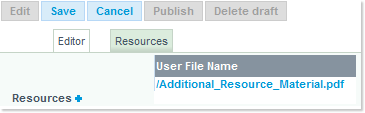
Repeat the above described steps to add more material to the Resources section:
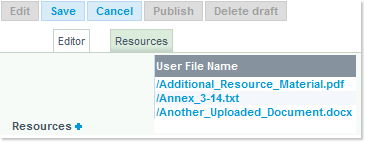
Deleting Files
In order to prevent broken links in published items, the deletion of resources is not allowed.