Definition of 'Event'
These are the various kind of events that can be entered in the NET (Network Events Tool) :
- Network Events as defined here,
- Events originating from Agency databases and workflows compliant with the above definition. In this category, the following have been identified: ERNIP events, ATFCM Special Events Airport Corner events, Military Events (MILOs), FMP events, OPL Capacity Planning for En-route and Terminal airspace. The ERNIP and APC databases will provide event information on automatic bases while the remainder will require direct input into NET.
- Events originating from ERNIP and APC databases which cause a change in operations and which may lead to improved network performance i.e. new route structure, new waypoint and new airports.
Events will be captured in a period from D-20 years to D+10 years, D being the first day of operation of the event.
In short, an Event is typically associated with an Event Originator organising one or more Activities over a given area (Location), spanning over a certain Period of time, and causing one or more Impacts on operations. In addition, it can contain a number of mitigation Measures / Scenarios similarly associated with Periods and Locations. The event may also contain various types of data (texts, images, comments, links to other sources, etc.).
Create a new Event
The creation of a new Network Event involves a series of actions, and starts with the completion of all the mandatory parameters (identified with a * sign).
Screen layout
The Network Event Detail Detached View is divided into three distinct areas:
1 - Event Summary Area: containing the essentials (business information)
2 - Event Technical Area: containing additional parameters and displaying technical information. This area also contains the Button Bar, used to perform all actions in relation with the Network Events management.
3 - Event Details Area : containing the event details - please refer to the Event Details Area section for details.
The basic parameters
The first step is to enter the following three fundamental mandatory parameters from the pop-up dialogue appearing on top of a blank input form as you click on either the Create New Event link from the Portlet (on the Main View) or from the Create New Event button from the Query Event Detached View:
- The Name of the Event: Alphanumeric uppercase and lowercase characters are allowed (no accentuated characters supported).
- Its Estimated Period
- And its Type: AIRPORT, AIRSPACE_IMPROVEMENT, MILITARY, SPECIAL
AIRPORT type is automatically assigned to all events imported from Airport Corner database;
AIRSPACE_IMPROVEMENT type is automatically assigned to all events imported from ERNIP;
MILITARY type is available to characterise military events;
SPECIAL type is automatically assigned to all events imported from ATFCM events database.
Defining a Period
The Estimated Period can be defined by the following parameters:
- Date Time / Year / Month / Week / Quarter Interval: simply set the Starting and Ending values
- AIRAC Effective Date: type in the desired AIRAC Switch
- AIRAC Interval: type in the desired Starting and Ending AIRAC cycle
Note: you may check the Start Period TBD and/or End Priod TBD boxes when the start and/or end period is still to be determinated:
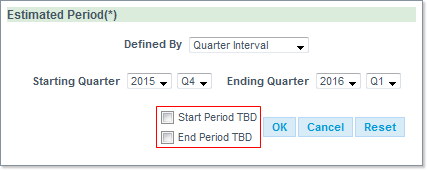
We have created this test example for you, and gave the name TEST_OH2 to a new AIRPORT event whose estimated period ranges from 30/11/2015 to 31/12/2015:
Completing the mandatory fields
Next comes the completion of the remaining mandatory parameter, namely:
- Status: the proposed values are PROPOSED, PLANNED, CONFIRMED, ON_HOLD, IMPLEMENTED, CANCELLED
- Data Source: see description below (in the Event Technical Area)
You may now click on the Save button from the Button Bar - or later on when you will have completed more parameters.
Completing the Optional fields
The remaining optional fields from the Event Summary Area are:
- Subtypes:

Depending on the Type selected in the previous stage, you can further select among the following Subtypes:- AIRPORT:
AIRPORT_TRAFFIC_SWITCH, EVENT, INFRASTRUCTURE_CHANGE, MAINTENANCE, TRAINING, SYSTEM_CHANGE_UPDATE_IMPLEMENTATION, OPERATIONAL_PROCEDURE_CHANGE, TMA_CHANGE, POLITICAL_ENVIRONMENTAL, EFFICIENCY_ENABLER, CAPACITY_ENABLER, WEATHER, INDUSTRIAL_ACTION, SPECIAL.
- AIRSPACE_IMPROVEMENT:
AIP, AIRSPACE_STRUCTURE, ATC_SECTOR, ATS_ROUTE, ATM_SYSTEM, CDR, CIVIL_MILITARY_AIRSPACE, DCT, FREE_ROUTE_AIRSPACE, NIGHT_ROUTE, PBN, RAD, ROUTE_DESINGATION, TMA, VERTICAL_FE, _50_MPCPE_S, SPECIAL
- MILITARY:
CRISIS, EXERCISE, REAL_OPERATIONS, SPECIAL
- SPECIAL:
MISCELLANEOUS, TRIAL, PRE_VALIDATION, ATM_SYSTEM, NEW_OPS_ROOM, AXIS_MANAGEMENT, CONTINGENCY_CRITICAL, AIRSPACE_IMPROVEMENTS, AIRPORT, MILITARY.
- AIRPORT:
- Confirmed Period: this field is read-only and serves to indicate the confirmed period, when available.
- Locations: this field can contain a number of concerned locations (AERODROME, ACC, SECTOR, COUNTRY, IR, AUA, FAB, AXIS).
They are identified and displayed with a consistent code(s)-name-type structure:
- Country: ICAO Code - IATA Code (if applicable) - ISO 3 letter code (if applicable) - Location Name(s) - (Country)
- Aerodrome: ICAO code (4 letter) - IATA code (3 letter) - ISO 3 letter code - ISO 2 letter code - Aerodrome Name - (Aerodrome)
- ACC: ICAO code (4 letter) - ACC Name - (location type)
- FAB: FAB 5 letter code - FAB Name - (FAB)
- AXIS: AXIS code - (AXIS)
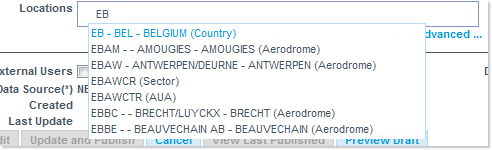
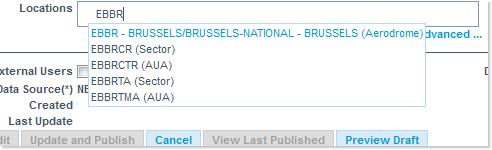
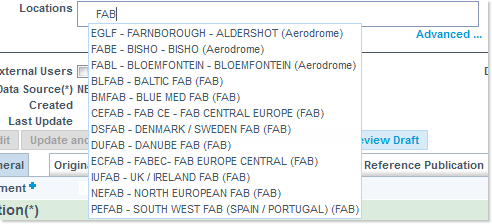
Note: the IATA identifier have been included in Locations. Location identification with both ICAO and IATA codes is possible at event/activity/impact level.
In the following cases, only the event level is described, although the description is applicable at all levels:
- In Calendar/List (Day) view the system displays the ICAO codes for each aerodrome in the event list.
- In Search view, you can type a string of 3 letters in Location field. The system will list the IATA codes held in its background, allowing you to select the needed code. The logic is similar to that applied for 4 letter ICAO code.
- In List view, the system displays both, first the ICAO then the IATA codes (in this sequence) for each aerodrome in the list.
- In Event View Mode the system displays both, first the ICAO then the IATA codes (in this sequence) for the aerodrome (if applicable), both in Event Title and in Event/activity/impact Location fields.
- In Daily/Monthly reports, the system displays both, first the ICAO then the IATA codes (in this sequence) for each aerodrome in the list.
- In the Editor, the system displays both, first the ICAO then the IATA codes (in this sequence) for each aerodrome in the drop-down list.


Next comes the Event Technical Area:

- Hidden to External Users: check this box to hide the concerned event from external users
- Display in Calendar: when relevant, select one of the following options:
- DO_NOT_DISPLAY
- DISPLAY_FIRST_DAY_ONLY (selected by default)
- DISPLAY
- Data Source: select one of the following sources: AIRPORT_CORNER, ERNIP, NET (selected by default) and WIND
- Publication Status: displays the current publication status - along with these parameters (user name and organisation + date/time):
- Created
- Last Edit
- Last Update
- Last Publish
The Button Bar

The Button Bar gathers all the global commands required in the lifecycle of an event.
Depending of the status of an event, some of these buttons can be disabled (they appear greyed out), or not visible:
- Save: saves and event and switches to VIEW mode (enabled in EDIT mode).
- Delete Draft: removes the event from the system and closes the view (enabled in EDIT mode, if no Published version of the event exists).
- Rollback To Last Published: cancel all modifications made to an event since last publication (enabled in EDIT mode).
- Edit: takes the ownership on the event edition, switches to EDIT mode (enabled in VIEW mode).
- Update and Publish: saves and publishes the event, closes the view (enabled in EDIT mode).
- Cancel: cancels all modifications since last save, switches to VIEW mode (enabled in EDIT mode).
- Subscribe: serves to subscribe to event updates notifications, providing the event is modified and published.
- View Last Published: opens the event viewer loaded with the last published version of the event (enabled in VIEW and EDIT mode)
- View Draft (enabled in VIEW and EDIT mode).
- Preview Draft: opens the event viewer loaded with the draft version of the event (enabled in VIEW and EDIT mode).
> Please go to the next section to examine the Event Details Area.