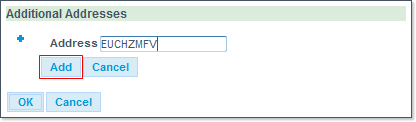Result

The Update, Delay, Cancel, Cancel and Refile, Show Flight Plan and Investigate Swap buttons are specific to the AO and ARO roles. They will be visible or not depending on your profile, and enabled or disabled depending on the status of a given Flight.

The Update button is to be used when you want to update an existing Flight Plan.
Select in the List the individual Flight you want to update, then click on the Update button - a pop-up dialog prompts you select the mode of your choice:

- Update as free text ICAO: type in or import external data
- Update as free text ADEXP: similar to ICAO - but allowing you the full range of features and paramaters supported by IFPS
- Update structured flight plan: use wizzards to edit your FPL.
Please refer fo the Flight Plan Management section for more information on the Structured Editor and the Free Text Editor.

The Delay button allows you define a New EOBT, via a pop-up dialog:
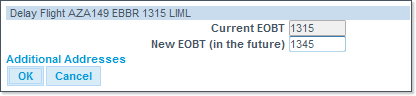
Attention: the Delay command sets the New EOBT in the future. Any value lower than the current one will result in the new IOBT being set for the following day.
In cases where you wish to enter a new time earlier than the Current EOBT value, you need to follow the Cancel and Refile process.
Click on the OK button to submit the new value - a confirmation message will pop up:


Select the individual Flight you want to remove from the List, then click on the Cancel button - a warning message prompts you to click on the OK button to continue:
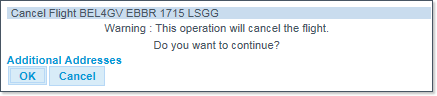
A confirmation message will pop up:

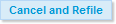
The Cancel and Refile button combines the Cancel Flight and the File Flight Plan processes in a single command.
Select in the List the individual Flight you want to address, then click on the Cancel and Refile button - a warning message prompts you to click on the OK button to continue:
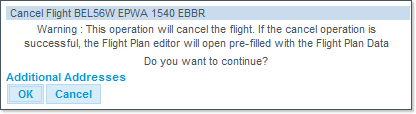
A confirmation message will pop up:

Click on the YES button to open the Structured Editor pre-filled with the Flight Plan data from the previous submission.
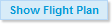
The Show Flight Plan button opens the Flight Plans Details window, where you can check and modify the flight plan - or request the flight plan - for the selected flight.
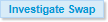
The Investigate Swap button launches a Slot swapping semi-automated routine - please refer to the Slot Swapping section for more information on this feature.
Additional Addresses
In most cases, you have the possibility to specify one or more AFTN address of the entitie(s) to be notified of the changes made to the Flight Plan, in addition to the addresses already declared in the original FPL.