IMPORTANT
Even though you are a regular Windows and NOP user, you are probably not already using a Virtual Machine, and as such you need to do some configuration settings the first time you intend to use it.
The process of setting up your system involves a precise sequence of steps requiring your full attention. It can take about 20 minutes to proceed - and take into consideration that operations on a remote computer can perform at slower speed.
You will have the support and availability of OPS Support (GAR) and CSO to do these configuration settings. However, should you wish to do it on your own, it is recommended that you read in advance the following steps, what is estimated to last about 20 minutes.
Thank you.
The First Time Access process is divided in two segments:
- Set-up Chromium in your user profile
- Start WIND
Set-up Chromium
- Start a remote connection to your Virtual Machine with the Remote Desktop Connection application:
- Case 1 - the application is available in your Start Menu: Click on the corresponding icon:
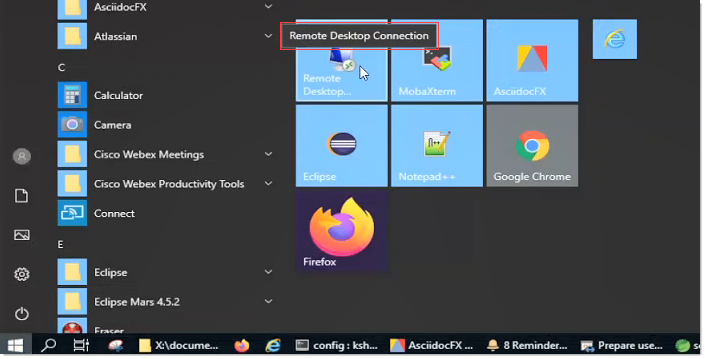
- Case 2 - the application is not (yet) present in the Start Menu:
Click on the Search icon...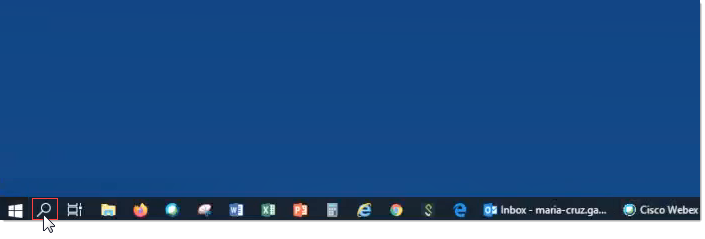
... Search for the application name...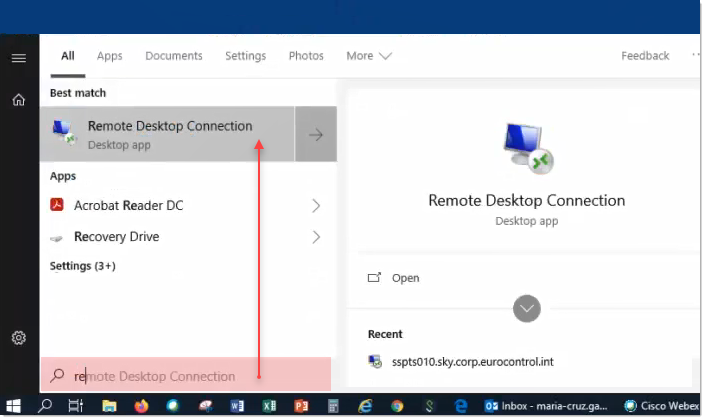
... Then Click on the application icon: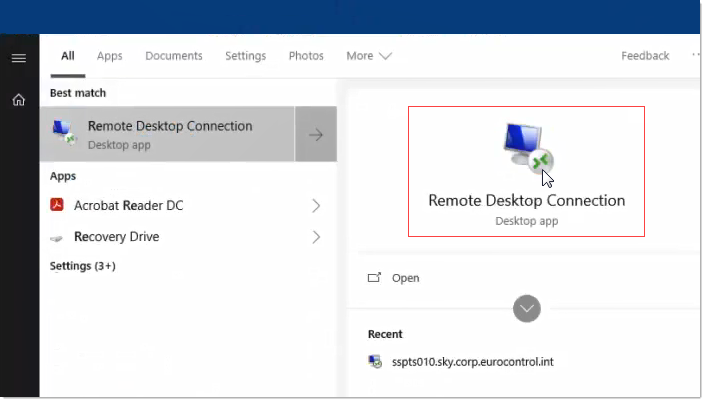
- Case 1 - the application is available in your Start Menu: Click on the corresponding icon:
- Enter the Computer name of the virtual computer (SSPTS010 for Haren or SSPTS210 for Bretigny), then Click on the Connect button:
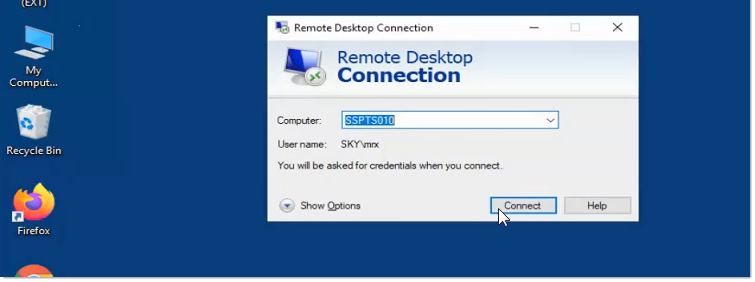
- By default, the application assumes you want to log in with the user profile you have used the last time in the Windows Remote Desktop Connection application.
Simply Enter your Windows Password and Click OK: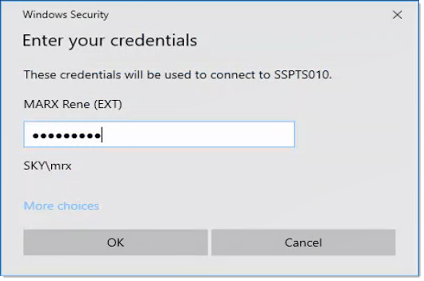
If you intend to connect as a different user,- Click on More choices:
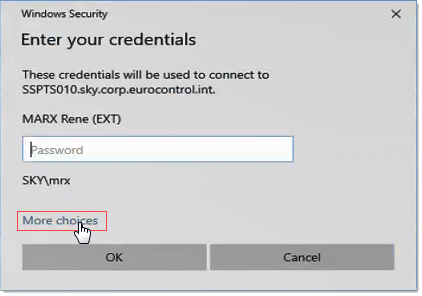
- Click on Use a different account:
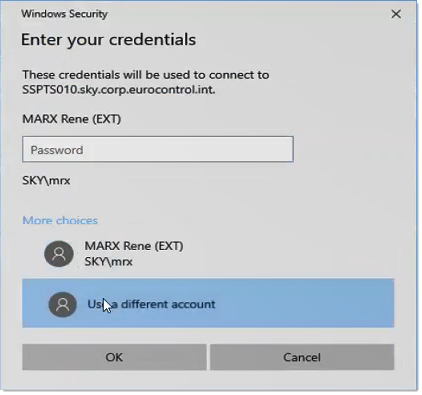
- Type in the credentials of the other user:
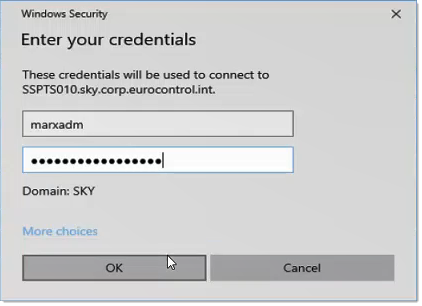
- Click OK.
- Click on More choices:
- Wait as the virtual machine gets loaded:
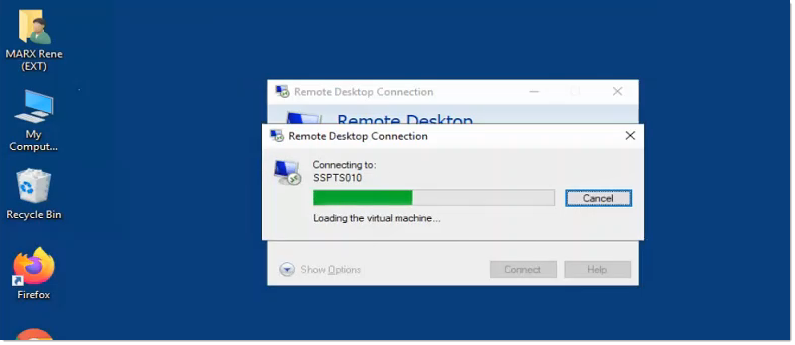
- When done, the computer is now ready for use - and the horizontal blue bar tells you that you are working in a remote session:
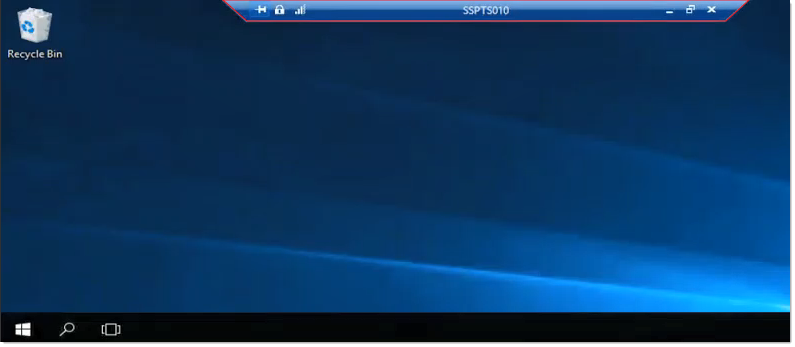 If not already done so, please Move the Remote Desktop to your secondary screen (the one dedicated to working with WIND).
If not already done so, please Move the Remote Desktop to your secondary screen (the one dedicated to working with WIND). - The process now automatically loads the Login to NM Protected Applications page in the NM Chromium browser:
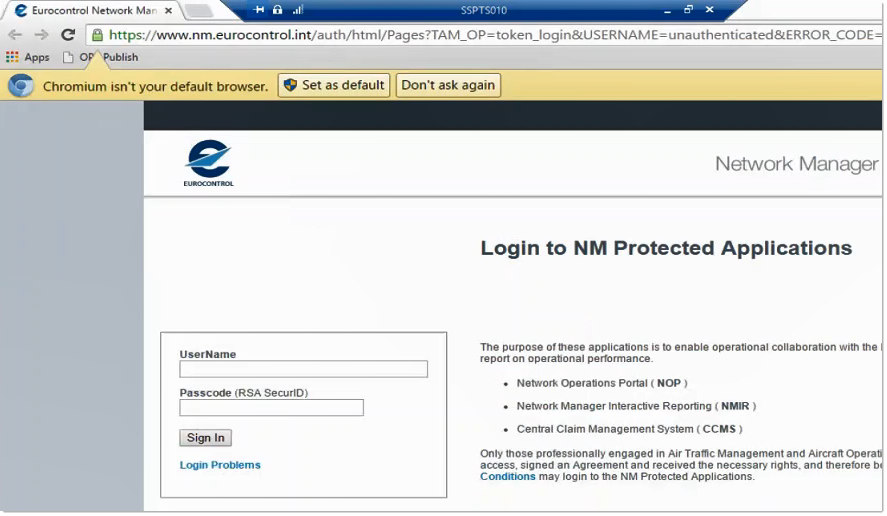
- As in this example, Chromium might not yet be the default browser. In this case, an alert shows up close to the address bar:

Chromium must be set as the default browser, so:- Click on Set as default, a dialogue opens showing the default applications in the centre of the view:

- Click OK on the pup-up message prompting you to change the settings:
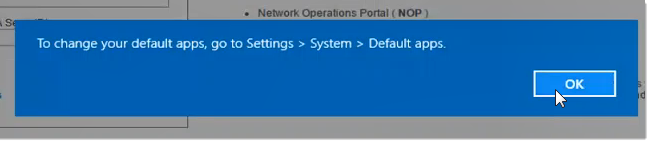
- Close the browser window:
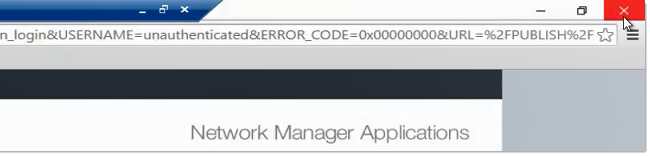
- Open the Settings panel:
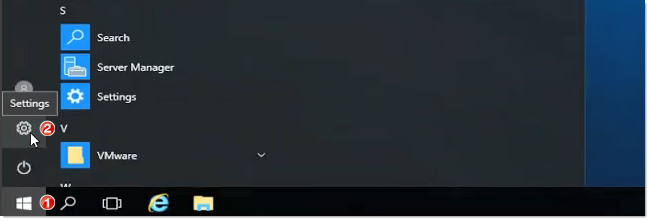
- Search for the Defaults app settings section:
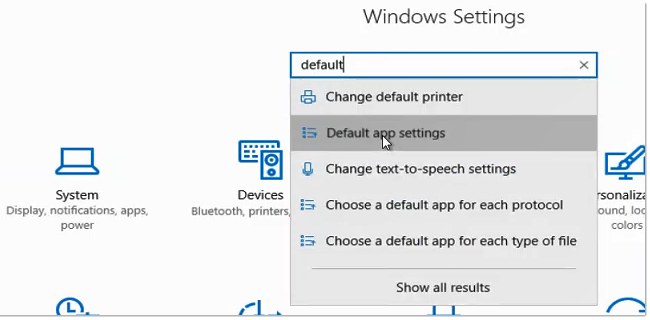
- Find the section labeled Web browser. It might already feature a default Web browser, or be still empty;
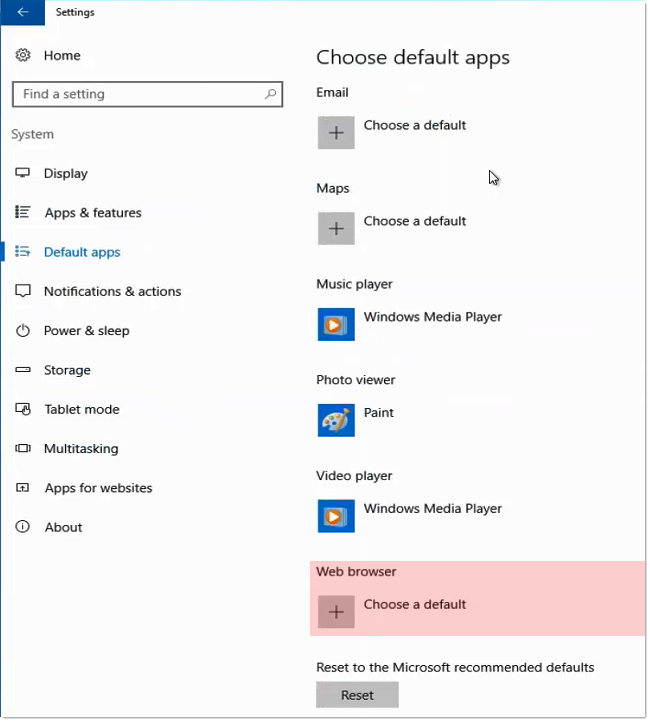
- if the default application has not yet been set, Click on the Choose a default menu ...

- ... and Select Chromium from the list of applications:
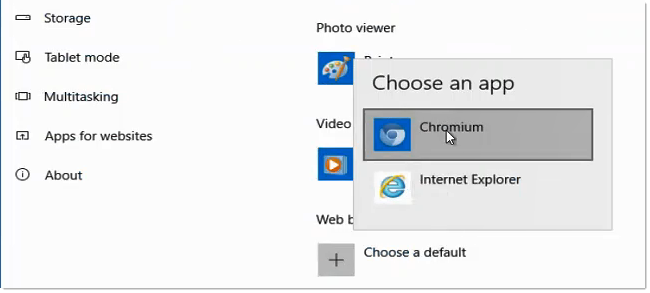
- ... or if the default application has already been set, and is not Chromium, Click on the application name ...

- ... and Select Chromium from the list of applications:
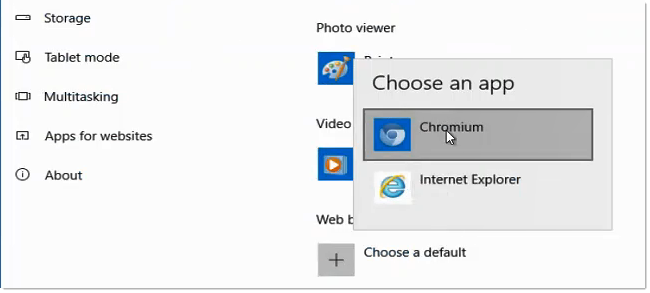
- Close the dialog:

- Lastly, Sign out from the session:
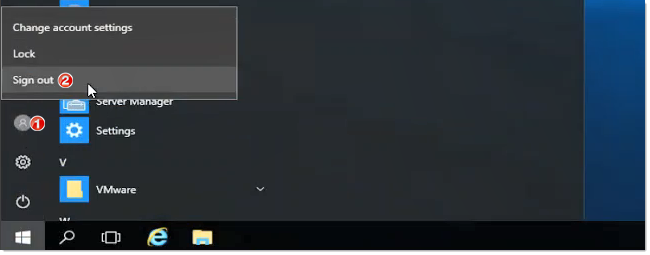 This procedure has set the default settings for the current user - they will be available at the next log in.
This procedure has set the default settings for the current user - they will be available at the next log in.
- Click on Set as default, a dialogue opens showing the default applications in the centre of the view: