The Subscriptions Editor gathers in a single location the various E-mail Notification Subscriptions you may wish to activate or de-activate:
Subscribe to the HEADLINE_NEWS stream to get notified each time a Major update is published - please refer to this section for more information on the Headline News.
Create a subscription
The first time you use the features, the initial step consists in specifying the email address where you want the notifications to be sent:
- Click on the Edit button to make the Email Address field editable
- Enter a valid email address.
Next will come the selection of information stream(s) to which you want to subscribe:
- Mark the check boxes corresponding to your selection
- Click on the Save button.
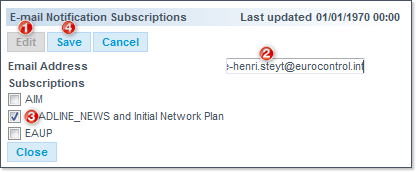
Saved changes are reflected in the Last updated time stamp:
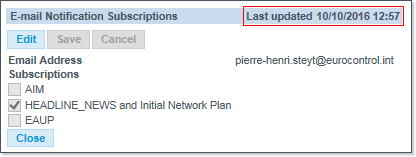
The address and subscriptions parameters can be modified / updated at any time - similarly using the Edit button.
Attention: The subscription to NOP Email notifications does not yet support multiple recipients.
The suggested workaround is to create a mailing or distribution list on your domain, containing the list of all intended recipients - then use that as notification email in the Email Notifications Subscription.
Disabling Subscriptions
At any given time, you may disable subscriptions:
- If not already in Edit mode, click on the Edit button
- Click on the check box corresponding to the active subscription you wish to cancel
- Save the changes.
Monitoring Emails
After having customised your settings, you will start receiving emails, as in the below example: