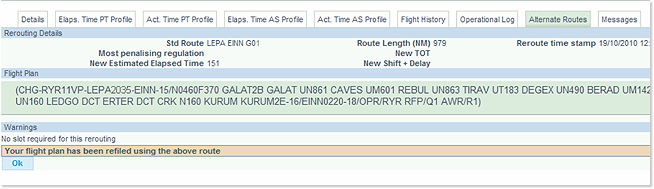This function allows you to identify flights that may benefit from re-filing their flight plans onto more efficient routes and to take advantage of the opportunities to optimise flight planning operations.
Identification
Whenever changes to airspace availability (e.g. after the release of the EAUP) may become beneficial, the NOP execute a search for flights that may benefit from rerouting their filed flight plans.
The parameters used to determine potential gain include:
- Flying time
- Route distance
- ATFM delay
Flights identified as possibly benefiting from an opportunity are marked with a 'Y' in the Opp column.
You may click on the column header to sort the listed items and have all the flights that are marked 'Y' at the top:

Searching for Reports
A report is created after the search for opportunities successfully identified a potential re-route. The report is available in the operational log of the flight. To access the operational log, click on the blue link from the ARCID of the flight:
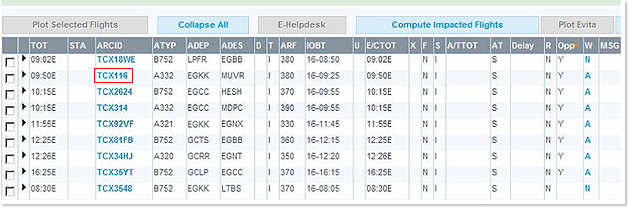
This opens the Flight Details Detached View where you now select the Operational Log tab. The search for opportunities report is available via the 'HI REROUTE' Oplog Type.
Click on the  arrow symbol on the far left of the row to view the details of the report:
arrow symbol on the far left of the row to view the details of the report:
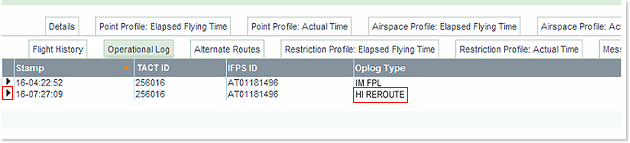
Analyzing a Report
A report contains all the routes that were identified as possible candidates; this includes routes that were regarded as not being suitable (too costly, etc).
The first line of the report shows the opportunity route identification (e.g. GCRREGBBG1). This is the alternate route that is regarded as the most interesting. The detailed analysis of this route is present in the report.
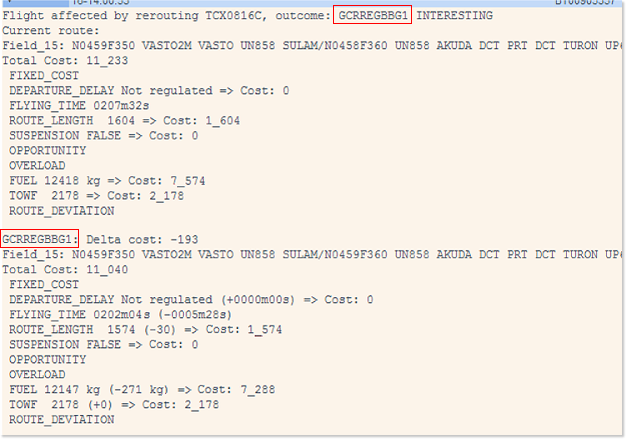
The first detailed analysis has the title Current route: it is the original route with the relevant values and the Field_15.
For the opportunities search, the important values are:
- DEPARTURE_DELAY
- FLYING_TIME
- ROUTE_LENGTH
For each candidate route identified, there is a detailed analysis stored in the report. Each route starts with its Route_Id and also has its relevant values shown, and the Field 15.
Delta values are the result of the value of a given parameter in the original route subtracted from the value of the same parameter in the alternate route.
The potential savings (or costs) are indicated between parenthesis (and highlighted in green in the example below).
As you can see, the original route has a ROUTE_LENGTH of 1604 and the alternate route has a ROUTE_LENGTH of 1574, giving a delta of (-30) (30nm shorter route).
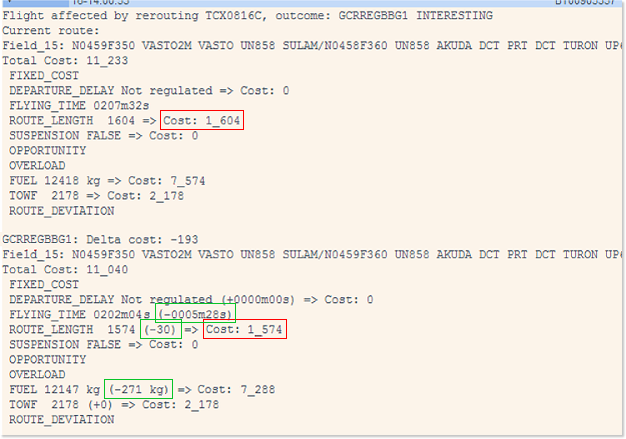
Lastly, the Delta Cost is the difference between the Total Cost values of both routes (in the case of this example, 11040 - 11233 = -193).
Rerouting a Flight (AOWIR)
AOWIR stands for Aircraft Operator What If Reroute - reroutes regulated and non-regulated flights.
Should you wish to reroute a flight, or analyse the possible alternate routes, click on the 'A' that is visible in the W (What-if) column. The rerouting function
(AOWIR) is now available for applying a re-route up to 20 hours before EOBT of the flight:
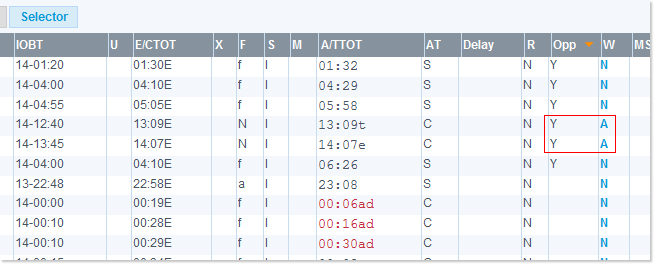
This action opens a new window, listing all alternates as stored in the Network Manager route catalogue databases. In this example, there are 2 Alternate Routes displayed:
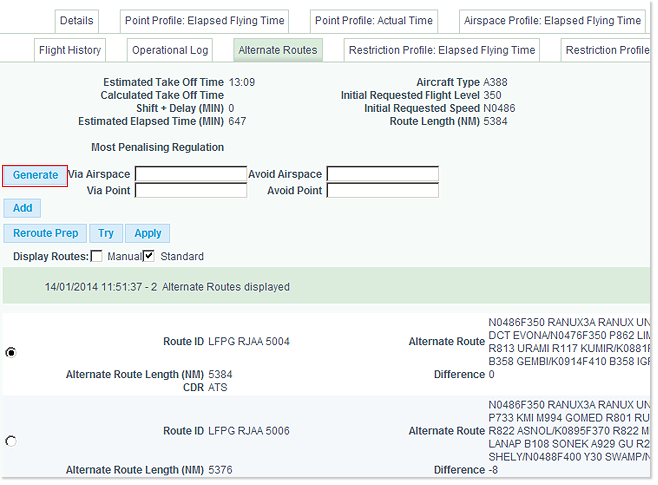
Click on the Generate button to search for more alternates - any found matches will be added to the list of alternate routes. In our example, there are now 7 Alternate Routes displayed:
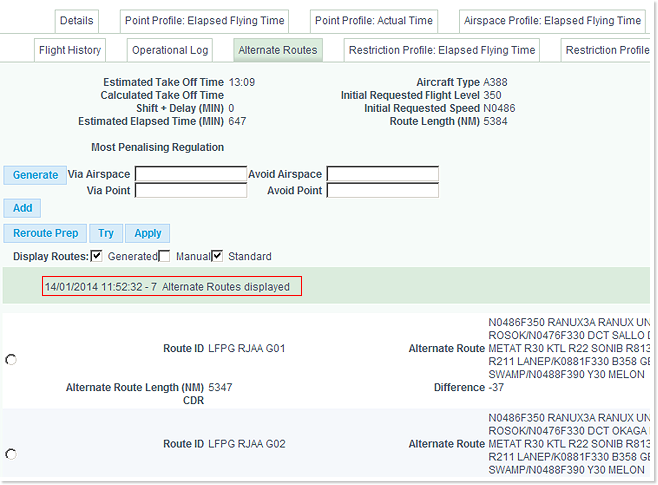
The list of alternate routes displayed should contain the route that was identified as the ‘opportunity’ or ‘interesting’.
If the desired route is not present, you may copy it from the search for re-route Operational Log report.
Next click on the Add button to open the manual re-routing box, paste the route, specify your AFTN or SITA address and then click on the Apply button:

Note for RPL Users: RPL data is visible in the NOP flight list before the individual flight plan has been generated in IFPS.
Any reroute attempt for flights generated from RPL data must be made no more that 20 hours before the EOBT of the flight.
File Reroute Directly To IFPS (CHG Message)
In order to submit a CHG message through IFPS,
1 - select the route that you would like to use
2 - right-click and select ‘Apply / File’:
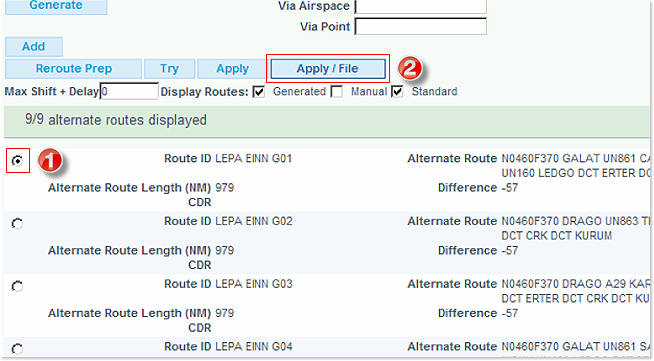
The details of the flight and the selected route now show up. Insert your AFTN/SITA address and click on the OK button to submit the reroute to the Network Manager:
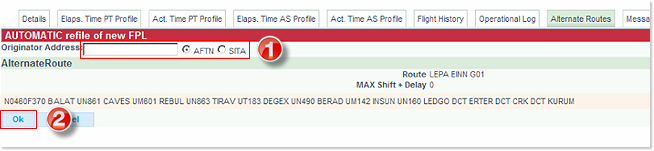
Once the reroute has been filed, a confirmation message is displayed, with a copy of the CHG message that was submitted to IFPS.