Enabling Javascript
///OBSOLETE
JavaScript Test
If you are connected to the Internet, click here to run a quick and simple test.
If you just saw an pop-up alert box like the one shown below, your computer should be able to use javascript.
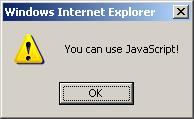
If you just got the page you see here now, with no pop-up box first, your browser doesn't support JavaScript. Here are some solutions for this problem:
- If you are using an older browser, upgrade to a newer version.
- If you have a fairly new browser (version 4 and above), check to determine whether javascript is enabled:
Internet Explorer:
- Select Tools, then Internet Options from the browser menu.
- click on the Security tab at the top of the options panel.
- Click on Internet at the top of the panel, then move the slider near the bottom of the panel to "Medium" to allow Javascripts to run.
- Click on the Apply button to save this setting.
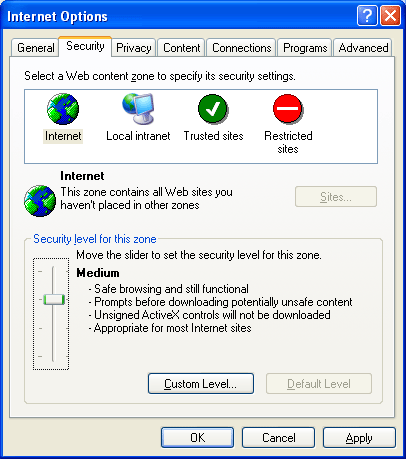
Mozilla (Firefox):
- Select Tools, then Options from the browser menu.
- In the box that appears, select Web Features.
- Check the box to enable Javascript.

Note: In some cases the administrative rights on a given computer may be restricted. If you can not manage to change the above settings, please ask your IT Department for assistance.